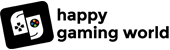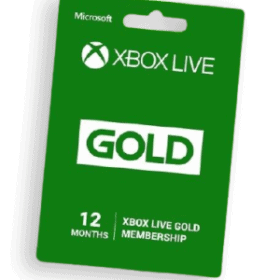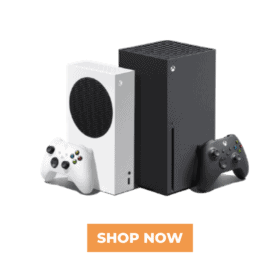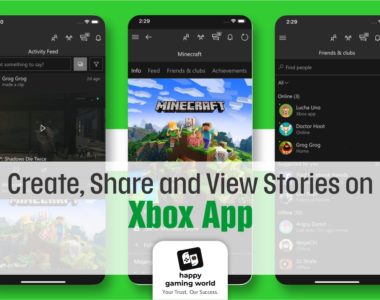If you’re lucky enough to get your hands on a PS5, congratulations! Once you’ve found a great place to store your bulky console, there’s a lot of work to be done. First and foremost, there will likely be a series of updates to accommodate all the changes from last year. After that, you may need to update any controllers and games you have installed.
Once all those updates are complete and your new PS5 is ready for you, here are
Things to know about your console:
1. For external drive set default download location:
If you have an external hard disk drive (HDD) or solid-state drive (SSD), you should make sure to set it up with your PS5 before downloading games. While PS5 games need to be downloaded to a dedicated SSD on your PS5, PS4 games can be downloaded anywhere and still running.
Of course, if you want to take advantage of the graphics or performance improvements of certain PS4 games, you may want to download them to the PS5’s internal SSD. If you’re playing old PS4 games that haven’t been fixed in any way, put them on your external hard drive to save precious SSD space on your PS5. Your PS5 SSD only starts with around 667 GB of usable download space, so use it wisely.
You can set a default download location in your PS5 settings to ensure you download all your PS4 games to the correct location.
Sony has now enabled an internal SSD expansion slot for downloading games, finally giving you more room for all those big PS5 games. If you want, get an SSD like that, slide down the side panel, let the console do its work from there, and your expanded storage will be ready in no time!
2. Get to know the new user interface and settings on your PS5:
The new PS5 UI is much easier to navigate and clearer than the PS4 UI. Be sure to take the time to try out the UI and special features in your PS5 setup.
3. Predefined game options:
There are certain preset game options you can choose from, and the console will launch each new game with those selected settings. Here are all the presets you can customize:
- Difficulty
- Performance Mode or Resolution Mode
- First-person view
- Third person view
- Text and Audio
The two main customization options here are difficulty mode and performance or resolution mode.
When you click on “Difficulty” you will be presented with different options: Game Standard, Easy, Easy, Normal, Hard, or Hardest. Well, not all games have these much different difficulty levels, but each new game you start will try to match your chosen difficulty as best as possible.
Performance Mode or Resolution Mode is more or less like that. You can prioritize whether you want your game to look its best or perform its best with this setting. Basically, this means that if a game has a mode that looks amazing but runs at 30fps and a mode where the resolution is worse but runs at 60fps, you can choose whichever you want, and that goes for any game that gives you this opportunity.
4. The fixed keyboard shortcut for creating buttons:
You can easily customize what the buttons on the Dual Sense controller do for you. If you want to take a screenshot via video or vice versa, check these settings and change them to your liking.
There are settings related to pressing the create button once, pressing it twice, and holding it. Each keymap layout only changes the settings associated with each of those functions.
5. Enable remote playback:
If you want to stream games from your PS5 to your phone, tablet, laptop, desktop, or PS4 console, you’ll need to make sure Remote Play is initiated in your settings.
6. Check your energy-saving settings:
To open power saving settings, go to Settings > System > Power Saving.
From here you can adjust how long your PS5 can remain silent before automatically going into sleep mode. In this custom setting, you can set the clock when playing media and when playing games separately.
And there you have it! We hope this helps you figure out what to do when you get your new PS5.
Enjoy exploring your new PS5 and congratulations on being one of the lucky few to get one.
Visit the Facebook page here